ubuntu 配置 vnc server
通过将服务器配置成VNC SERVER,可以让其他主机使用图形方式登录这台服务器。
在ubuntu下配置vnc server很简单,方法如下:
服务器端:
1、先安装VNC服务程序:
$ sudo apt-get install vnc4-common vnc4server
2、给当前用户设置vnc登录密码:
$ vncpasswd
3、修改vnc的默认设置,使启动时运行gnome作为X的桌面(如果不设置,vnc将使用twm,你可以试试,相信你会很不习惯的):
$ vncserver :1
$ vncserver -kill :1
注意:里面的":1"代表display号,客户登录的时候得写相同的display号才能登录(见后面客户端部分)。
修改~/.vnc/xstartup文件:(红字是修改和增加的东西)
#!/bin/sh
# Uncomment the following two lines for normal desktop:
# unset SESSION_MANAGER
# exec /etc/X11/xinit/xinitrc
[ -x /etc/vnc/xstartup ] && exec /etc/vnc/xstartup
[ -r $HOME/.Xresources ] && xrdb $HOME/.Xresources
xsetroot -solid grey
vncconfig -iconic &
xterm -geometry 80×24+10+10 -ls -title "$VNCDESKTOP Desktop" &
# twm &
gnome-session &
上面修改的意思是将默认启动的twm程序改为gnome,如果想用KDE作为桌面的,可以改为:startkde &
然后再次启动VNC SERVER:
$ vncserver :1
客户端:
1、安装VNC客户程序:
$ sudo apt-get install vnc4-common xvnc4viewer
2、然后你就通过Terminal Server Client登录了:Applications -> Internet -> Terminal Server Client;Computer为:服务器IP:display#,例如:12.34.56.78:1;protocol选择:VNC。
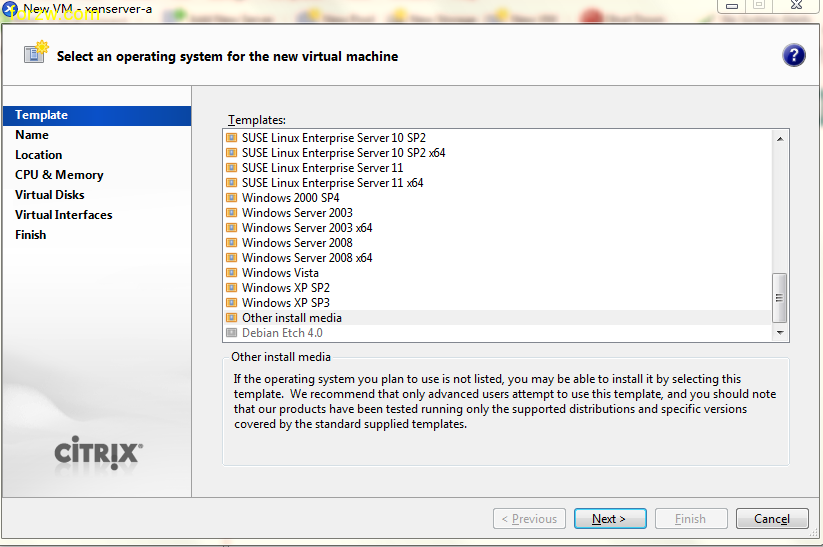
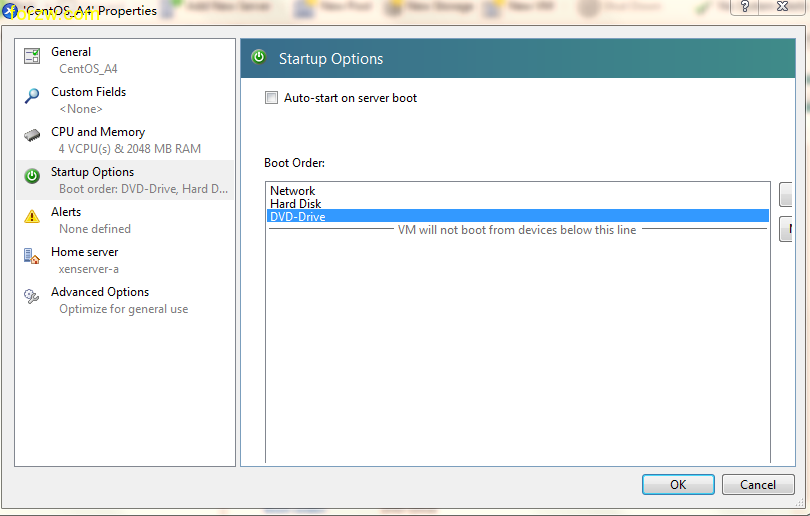
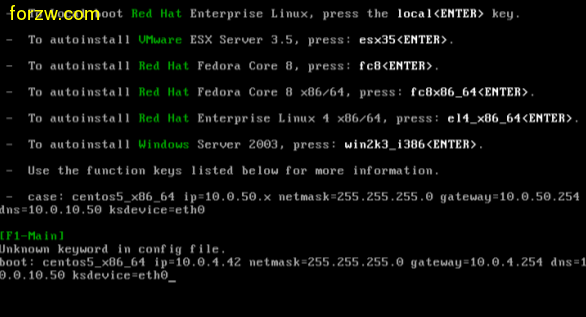
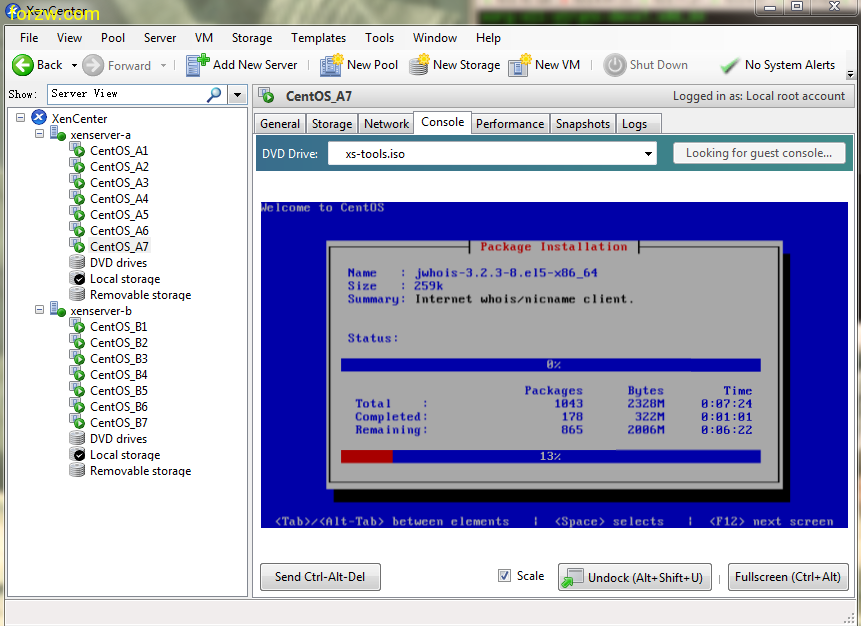





 [/align]
[/align]
